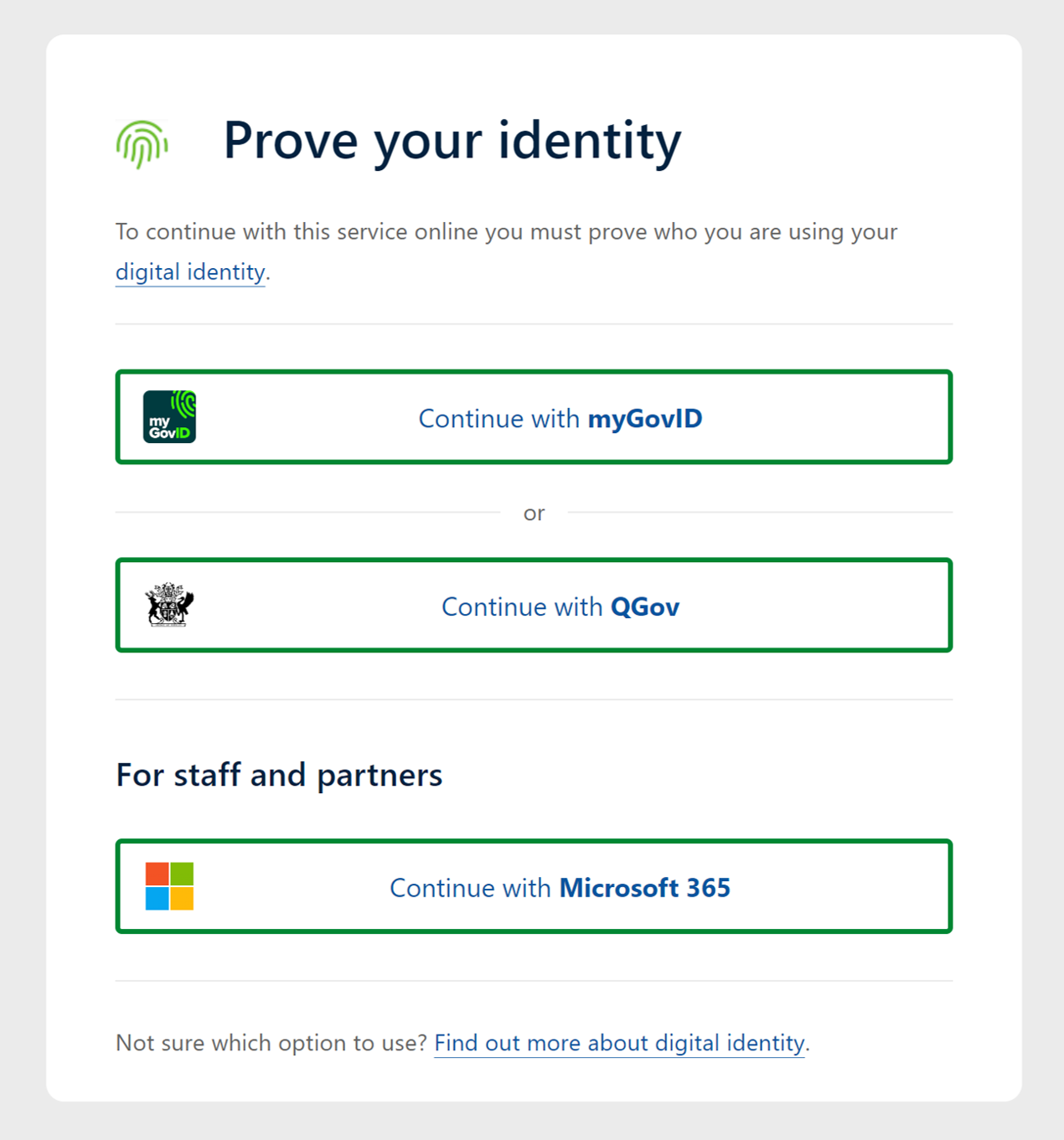...
(LANDS network and Qld. Government agencies using TellMeOnceTell Us Once/SSO)
To start using restricted image and elevation services straight away (without registering) in ArcGIS Pro, QPortal or Spatial Portal via the browser:
Navigate to the Spatial Portal website (spatial.information.qld.gov.au/arcgis/home/index.html)
Click “Sign In” and select “Single Sign-On (myGovIDmyID, QGov login, Qld. Government agencies, etc.)”
Choose the “Microsoft 365” option which supports single sign-on (SSO) for Queensland Government agencies using Tell Us Once (TUO). No further steps are required, as SSO accounts are automatically configured with access to restricted services.
Select Continue with Microsoft 365
External individual users
...
Navigate to the Spatial Portal website (spatial.information.qld.gov.au/arcgis/home/index.html)
Click “Sign In” and select “Single Sign-On (myGovIDmyID, QGov login, Qld. Government agencies, etc.)”
Choose a registration option:
The “Microsoft 365” option supports single sign-on (SSO) for Queensland Government agencies using Tell Us Once (TUO). No further steps are required, as SSO accounts are automatically configured with access to restricted services.
The “QGov” option is best for all other users, including councils and government-owned corporations.If registering for
For a “QGov” login, use your organisation's email address (e.g. joe.bloggs@logan.qld.gov.au) and a password of your choosing. Follow any other steps to register your account.
Once logged into Spatial Portal, click on your user profile (top-right corner) and then click on the link for “My Profile”. Edit the profile”.
Add Bio, click on the edit icon and add your first and last
names and “Save”
Take note of your GUID number (e.g.
1a2b3c4d_5e6f_7g8h_9i0j_1k2l3m4n5o6p).
With these details, raise a support request in the Queensland Spatial Help Centre, including your GUID, first name, last name, email address, and organisation. Using these details, your account will be added to the relevant Spatial Portal security group for your organisation.
...