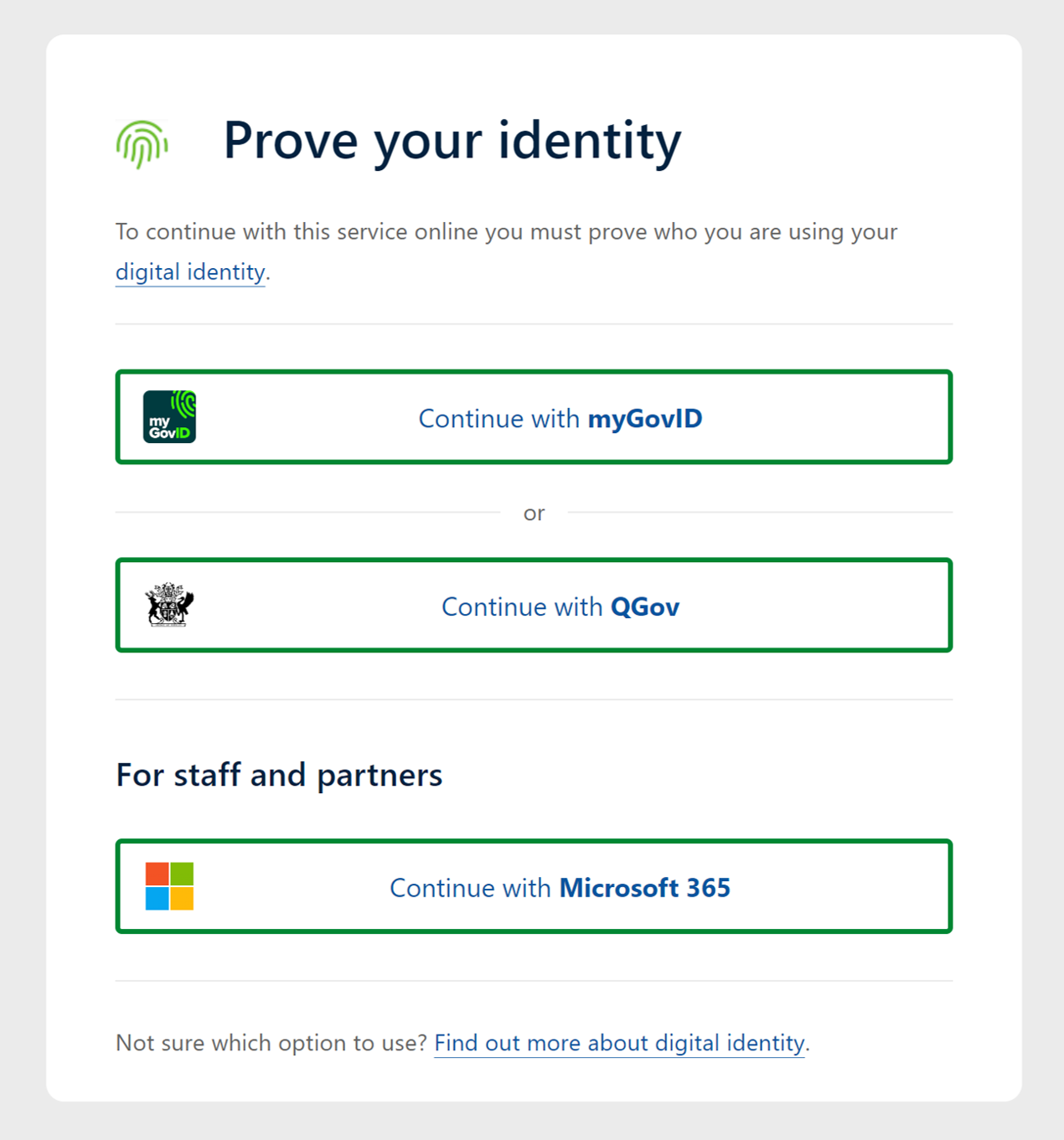...
SISP Users - ESRI Software
Internal individual users
(LANDS network and Qld. Government agencies using TellMeOnce/SSO)
To start using restricted image and elevation services straight away (without registering) in ArcGIS Pro, QPortal or Spatial Portal via the browser:
Navigate to the Spatial Portal website (spatial.information.qld.gov.au/arcgis/home/index.html)
Click “Sign In” and select “Single Sign-On (myGovID, QGov login, Qld. Government agencies, etc.)”
Choose the “Microsoft 365” option which supports single sign-on (SSO) for Queensland Government agencies using Tell Us Once (TUO). No further steps are required, as SSO accounts are automatically configured with access to restricted services.
External individual users
Regardless of being an ESRI or non-ESRI user, a personalQGov account or a built-in named user accountis needed for external individual users (non-LANDS network). Once your account is created, you will also need to be added as a member of your organisation’s security Group in the Spatial Portal environment.
Account Registration
To Register for a new account for yourself, please follow the steps below:
Navigate to the Spatial Portal website (spatial.information.qld.gov.au/arcgis/home/index.html)
Click “Sign In” and select “Single Sign-On (myGovID, QGov login, Qld. Government agencies, etc.)”
Choose a registration option:
The “Microsoft 365” option supports single sign-on (SSO) for Queensland Government agencies using Tell Us Once (TUO). No further steps are required, as SSO accounts are automatically configured with access to restricted services.
The “QGov” option is best for all other users, including councils and government-owned corporations.
If registering for a “QGov” login, use your organisation's email address (e.g. joe.bloggs@logan.qld.gov.au) and a password of your choosing. Follow any other steps to register your account.
Once logged into Spatial Portal, click on your user profile (top-right corner) and then click on the link for “My Profile”. Edit the first and last name fields (click on the pencil icon), and take note of your GUID number (e.g.
1a2b3c4d_5e6f_7g8h_9i0j_1k2l3m4n5o6p).With these details, raise a support request in the Queensland Spatial Help Centre, including your GUID, first name, last name, email address, and organisation. Using these details, your account will be added to the relevant Spatial Portal security group for your organisation.
...
For external users - for a built-in named user account you have two options:
Register yourself in the Spatial Portal first by following the steps in the section above, and take note of the GUID number from your Profile. Then contact support giving the GUID number to have a built-in named user account created and have it added to your organisation’s security group by our Management Solutions team.
Contact supportdirectly to have built-in named user account created and have it added to your organisation’s security group.
For internal users - you can contact support with your existing GUID from your SSO sign-in, to have a built-in named user account added to your organisation’s security group. You need to give a business case as to why you need to use Non-ESRI Software.
After which you will be notified via email with your new credentials and can sign into Spatial Portal via ArcGIS login and QGov Account:
...